Unapprove Time
When employees approve their time, that time will be routed to a supervisor for his/her approval. The supervisor needs to approve or reject that time before it can be imported to Payroll. The supervisor has the ability to unapprove the time for an employee. The time will be sent back to the employee for edit.
To unapprove time and send it back the employee for edit, follow these steps:
Click Approvals > Time Approval from the left side of the screen...
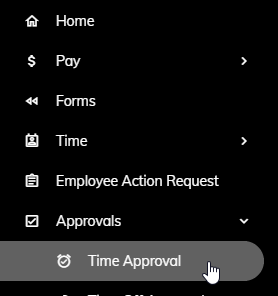
or click on the Time Entry Approvals Pending tile on the Home page.
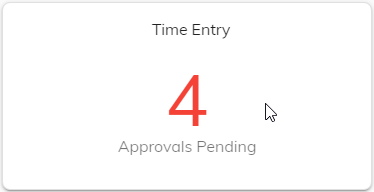
A list of employees awaiting your review will appear. Click on an employee.
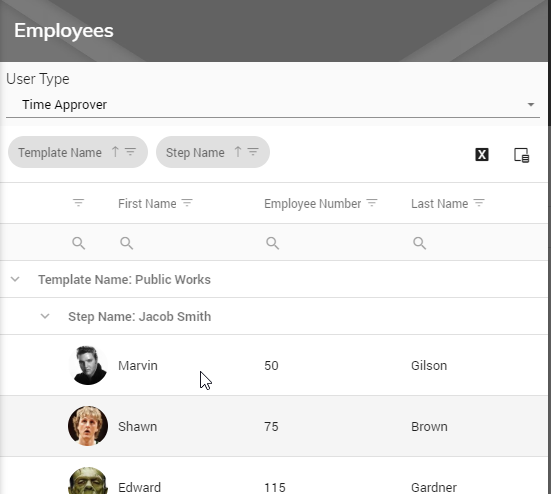
That employee's unapproved time will appear showing Regular, Overtime, Leave, Total Hours, Miscellaneous, Notes, and Step.
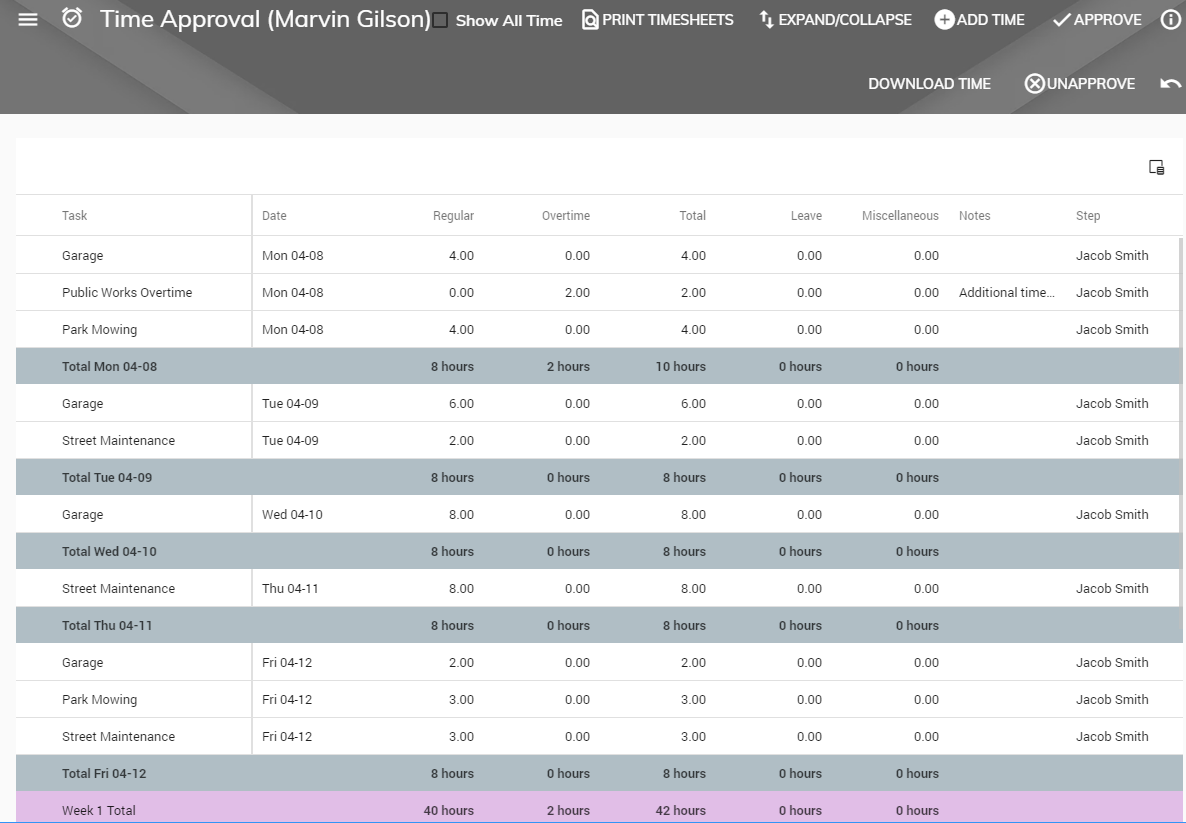
To reject time prior to and including a specified date, click the arrow in the upper right.
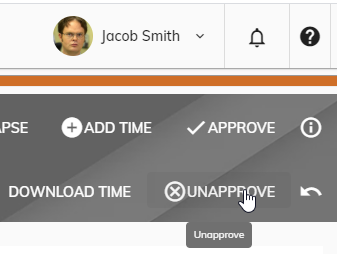
A pop-up box will appear confirming. Click OK to reject the time or Cancel to cancel.

The employee will receive an email notification that their time was unapproved. They will have the ability to go back into their timesheet and make necessary edits or additions.