Add Time
When employees approve their time, that time will be routed to a supervisor for his/her approval. The supervisor needs to approve or reject that time before it can be imported to Payroll. In addition, the supervisor has the ability to Add Time on behalf of any employee during the approval process.
To add time for an employee, follow these steps:
Click Approvals > Time Approval from the left side of the screen...
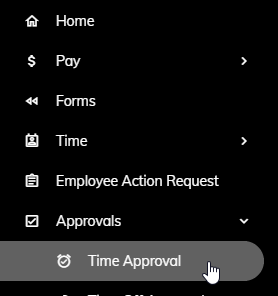
or click on the Time Entry Approvals Pending tile on the Home page.
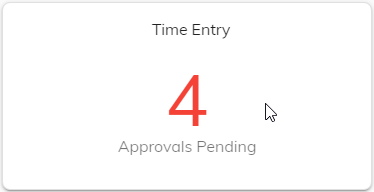
A list of employees awaiting your review will appear. Click on an employee.
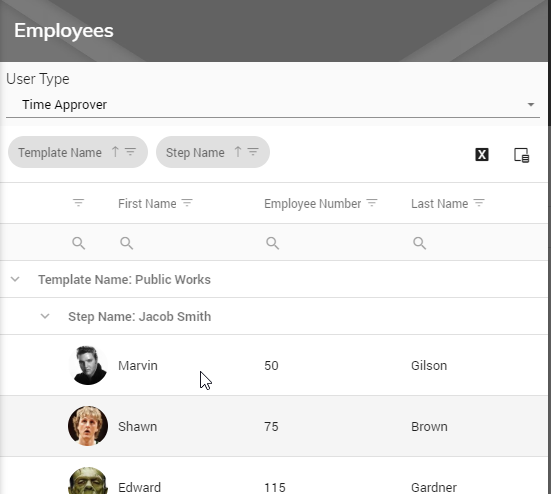
That employee's unapproved time will appear showing Regular, Overtime, Leave, Total Hours, Miscellaneous, Notes, and Step.
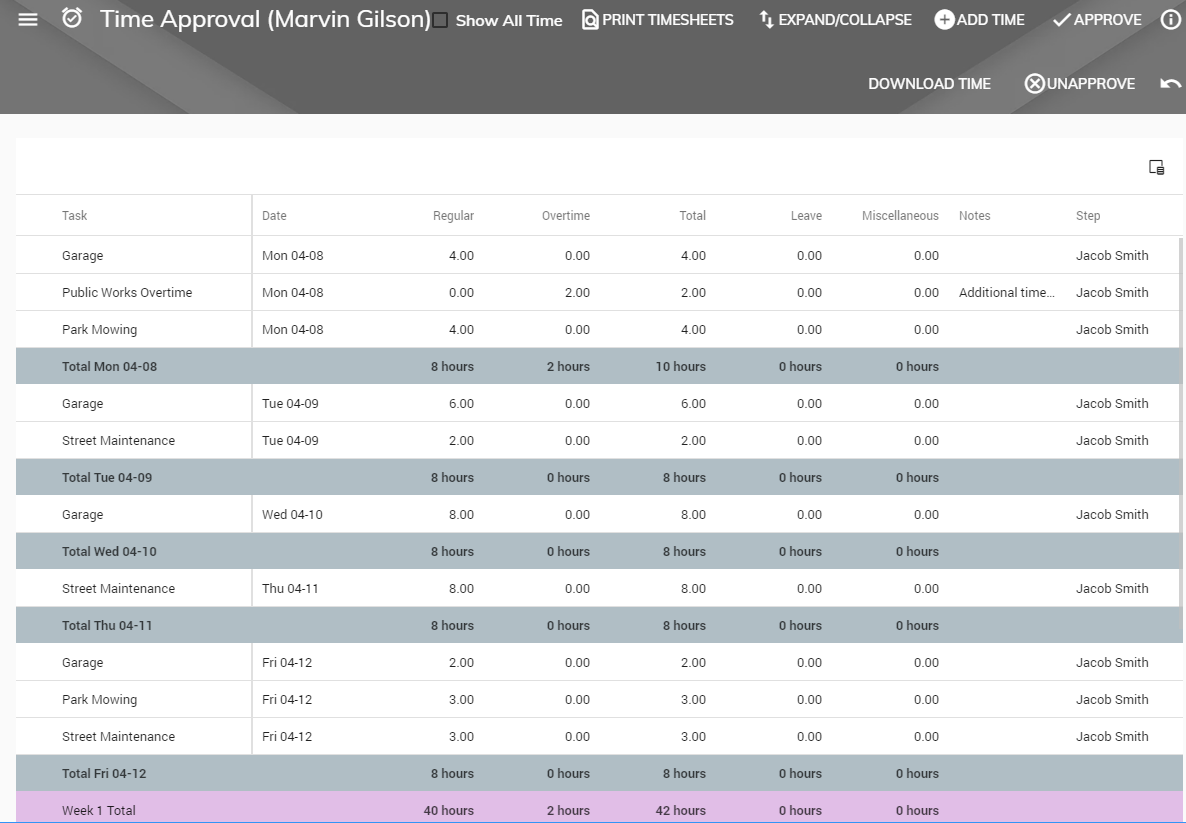
To add time for an employee, click the Add Time button in the upper right.
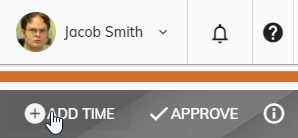
A popup will appear giving you the ability to add time for an employee. Enter or verify the Employee, Date, Task, Hours, and Notes.
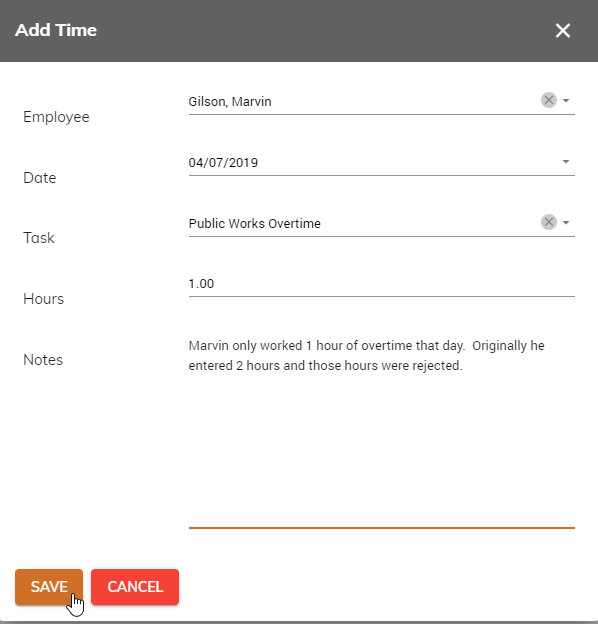
Click Save to save the time entered for that employee or Cancel to cancel. An email notification will be sent to the employee notifying them that time was added on their behalf.