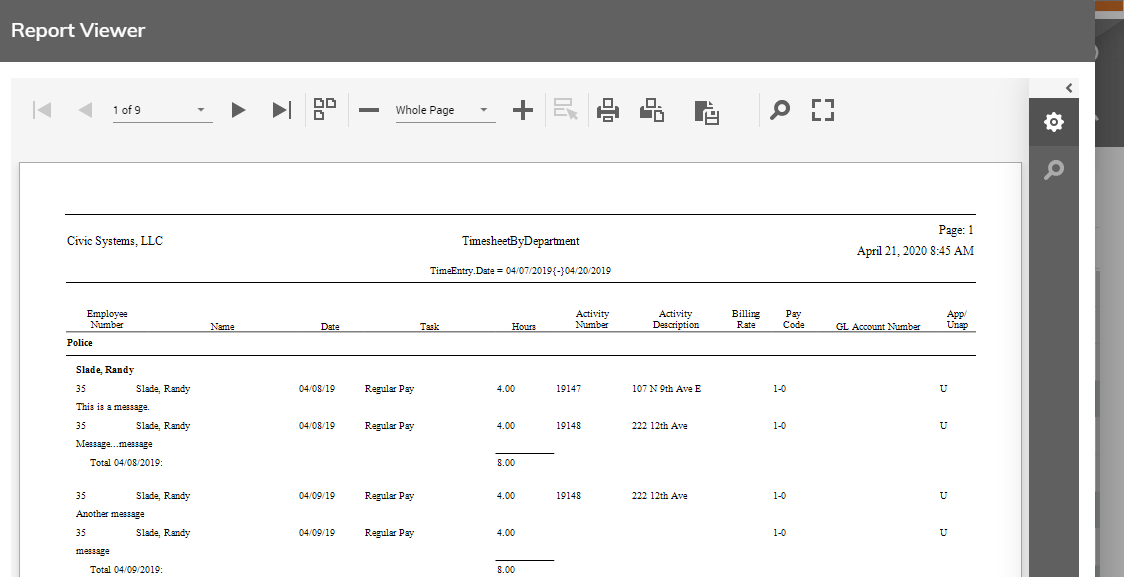Print Timesheet By Department
While approving time, you have the ability to print a report of all time entered by the employees within the department.
To print this report, follow these steps:
Click Approvals > Time Approval from the left side of the screen...
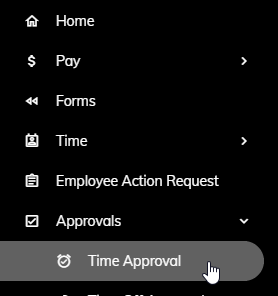
or click on the Time Entry Approvals Pending tile on the Home page.
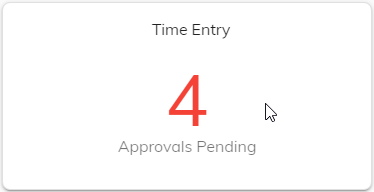
A list of employees awaiting your review will appear. Click on an employee.
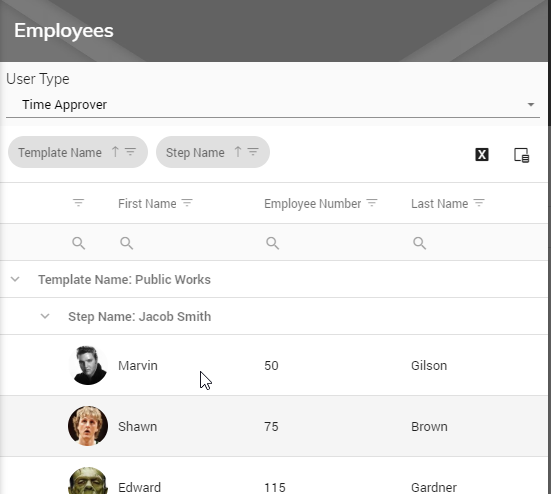
That employee's unapproved time will appear showing Regular, Overtime, Leave, Total Hours, Miscellaneous, Notes, and Step.
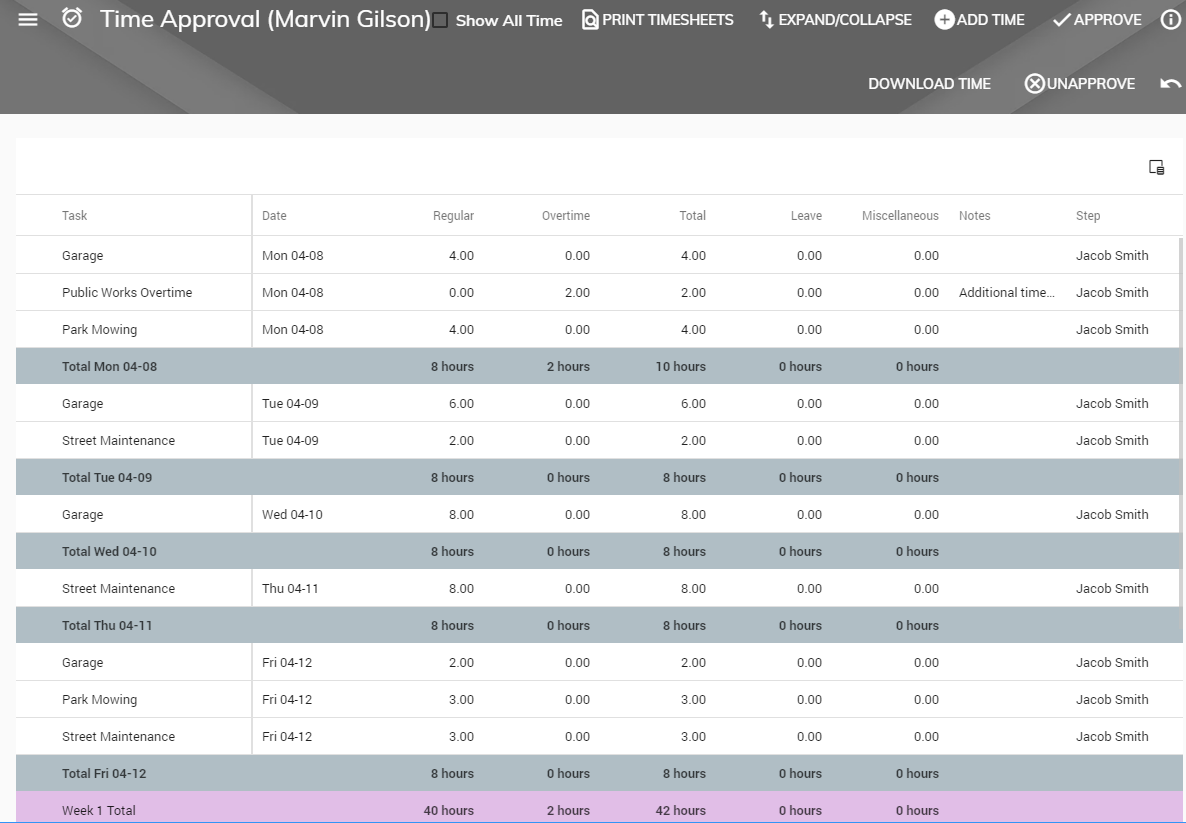
To print a report of all time entered by the employees within the department, click the Timesheet by Department button in the upper right.
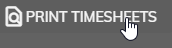
A report will appear showing all time entered whether it has been approved or unapproved. An A next to an entry means that the time has been approved. A U next to an entry means that the time has yet to be approved.