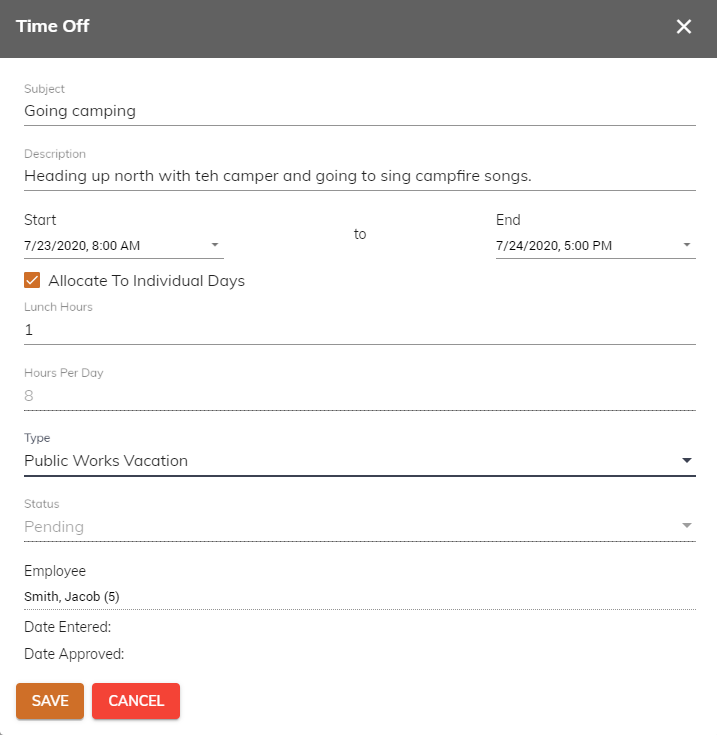Request Time Off
You have the ability to request Time Off if your organization has enabled these capabilities for you and your department. Your request will be routed to your supervisor for his/her approval.
To request Time Off, follow these steps:
Click Time > My Time Off from the left side of the screen.
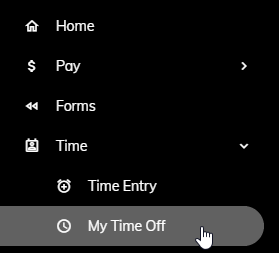
A calendar of your pending and approved Time Off requests will appear for the current month.
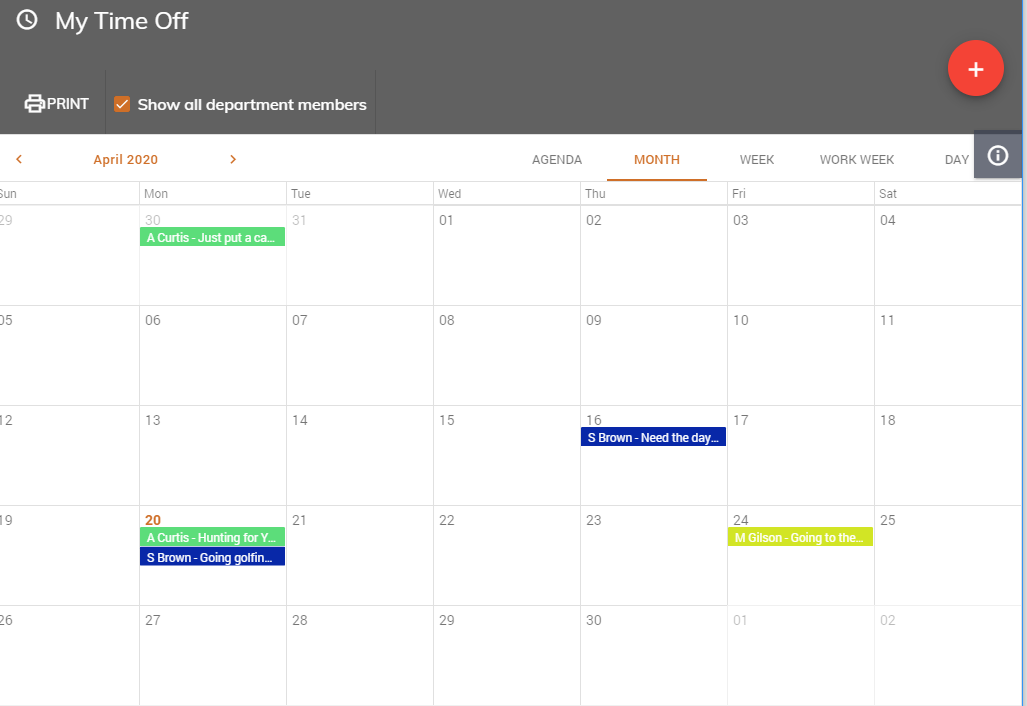
Click on the day you would like to request time off...
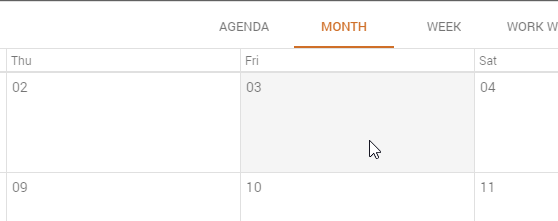
...or click on the red plus button in the upper right.

A screen will appear asking you to complete certain information.
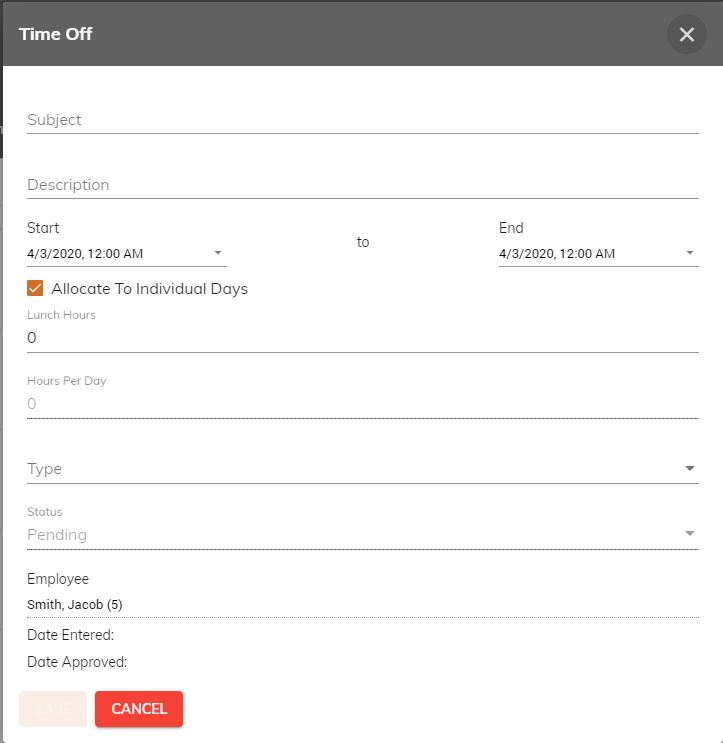
Enter a Subject for your request.
Enter a Description to provide more details regarding your request. Anything entered into this field will only be seen by you and the person approving the time off request. Other employees within your department will not see this information.
Specify a Start date. You can click the calendar next to the Start field to you specify the date and time.
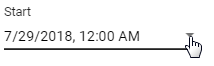
You can use the Calendar to specify a month, date, hour, and minute.
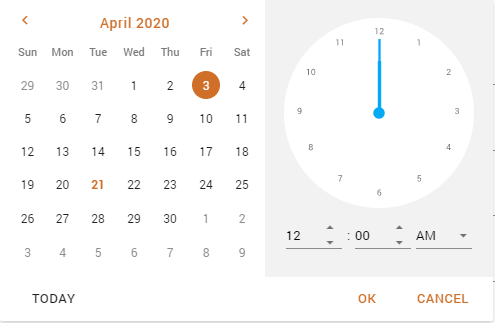
Once you are done, click Done to save your Start date and time or Cancel to cancel.
Specify an End date. You can click the calendar next to the End field to you specify the date and time.
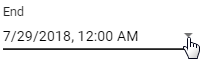
You can use the Calendar to specify a month, date, hour, and minute.
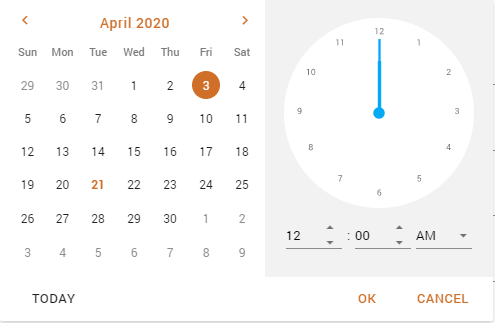
Once you are done, click Done to save your End date and time or Cancel to cancel.
Check the Allocate To Indvidual Days checkbox when requesting time off over multiple days. If you are looking to take off 2 days from Monday at 8:00 AM to Tuesday at 4:00 PM, you will be requesting 32 hours. If you check the box, you will be requesting 16 hours. Eight hours each day.

Specify the time spent at lunch or on unpaid breaks throughout the day in the Lunch Hours field. If you request off from 8:00 AM to 5:00 PM, you will be requesting 9 hours. If you enter a 1 hour in the Lunch Hours field, then you will be requesting 8 hours.
Select a Type from the drop-down.
Click Save to send the request to your supervisor for approval. Click Cancel to cancel your request.