Delete Time
You have the ability to delete the time you have entered as long as you have not approved your time and it is before the time entry cutoff for the pay period.
To delete time, follow these steps:
Click Time > Time Entry from the left side of the screen.
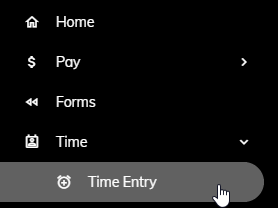
Make sure that the correct week is appearing. To change the week, click the date in the upper right and select a date from the week you would like to appear.
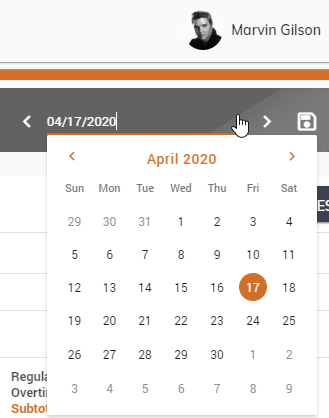
Click on the check box to the left of the row you would like to delete.
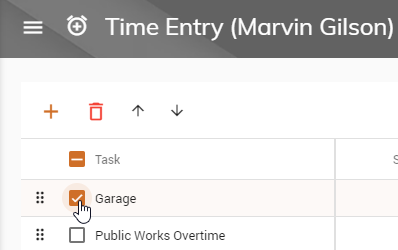
Click the Delete Row(s) button.
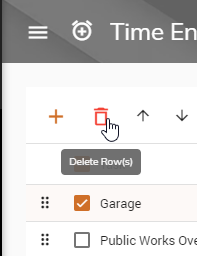
A message box will appear asking if you are sure you would like to delete the row. Click Yes to delete the row or No to cancel.
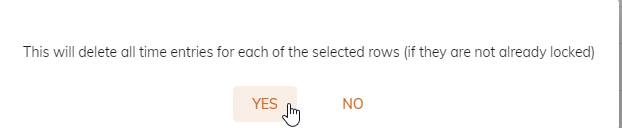
Repeat steps 3 through 5 to delete additional rows.